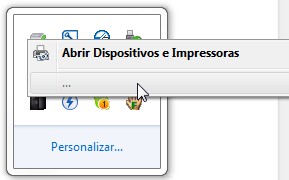
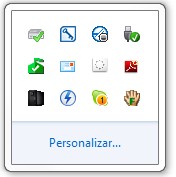
Remove the INFCACHE.1 file, Perform the following steps to remove and rebuild the INFCACHE.1 file.
- Disconnect all USB deviced except the keyboard and mouse. (Desktop only) (Laptop remove all usb devices)
- Open Windows Explorer by right clicking on Start, and then clicking on Explore.
- In the address bar, typeC:\Windows\System32\DriverStore
- Locate the INFCACHE.1 file, right click on it, and then click Properties.
- In the INFCACHE.1 Properties dialog box, click the Security tab, and then click Edit.
- In the User Account Control dialog box, click Continue.
- In the Permissions for INFCACHE.1 dialog box under the Group or user names section, click Add.
- In the Select Users or Groups dialog box in the Enter the object names to select text box, typeAdministrators, postfixed with a 's', and not only Administrator. If you only choose theAdministrator account you will not be able to delete the file. After that, click OK.
- In the Permissions for INFCACHE.1 dialog box in the Permissions for Administrators section, select to allow Full Control, and then click OK.
- In the INFCACHE.1 Properties dialog box, click OK.
- In the Windows Explorer window, delete INFCACHE.1, before deleting it, you can make a backup copy of this to another folder of you wish.
- Connect a USB device other than the one that Windows had trouble detecting. This forces Windows to rebuild the INFCACHE.1 file.
Note: This detection issue can happen several times in a row. If so, repeat steps 1-12 until the device is detected.

No comments:
Post a Comment